Hi Friends,
Most people can not find own youtube channel ID and they can not add a youtube channel on the Facebook page. Don't worry I tell you How you find your youtube channel ID and How to add youtube channel on the Facebook page just follow my steps.let's begin
Step1:
you open the youtube tab on Facebook for adding a youtube channel.
you open the youtube tab and click the use app button.
Step2:
in step 2 you add a Facebook page where you added the youtube channel.
when you select on the Facebook page then you click on Add Page Tab button. Now you wait for a few seconds your youtube tab is installation start. when youtube Tab installed then you come on a new Facebook window.
Step3:
you install the youtube tab on the Facebook page now you see that the youtube tab gets a little information about your youtube channel.
In the first box, you added your youtube channel ID.
How find youtube channel ID?
IF you can not find your youtube channel ID. don't worry I teach you how you find youtube channel ID.
1): First you open your youtube channel on youtube.when you opened your youtube channel then you see your youtube channel link.in this link, you find your youtube channel ID. In, this photo shows how you find your youtube channel ID.
Now you find your youtube channel ID then you passed this ID on the first box of the youtube tab.
and click on save setting Button.
Now you see that your youtube channel is shown on the Facebook page. if this article is helpful for you then share and comment bellow for motivational.thank you


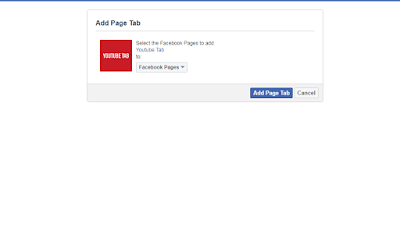
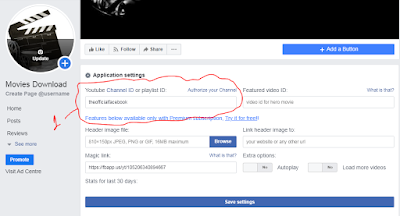
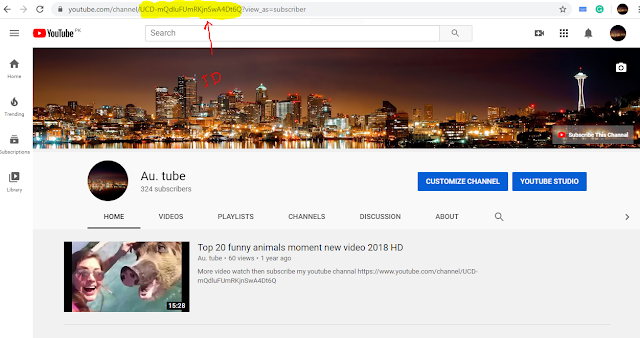
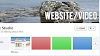

0 Comments
if you have any doubts, Please let me know